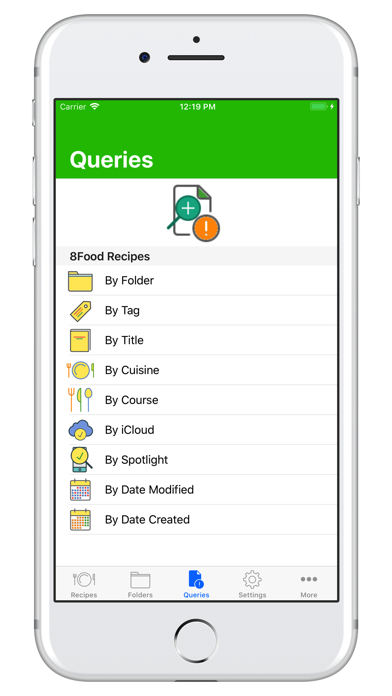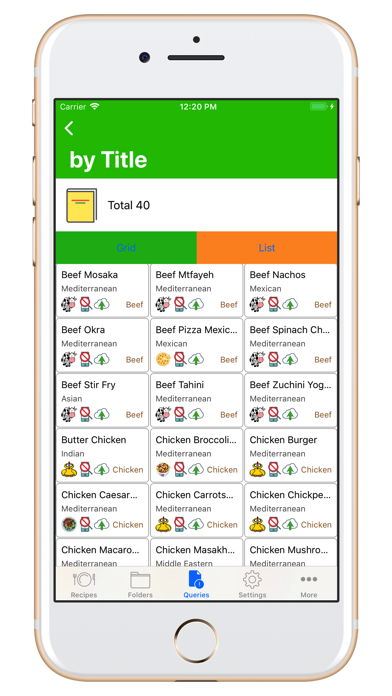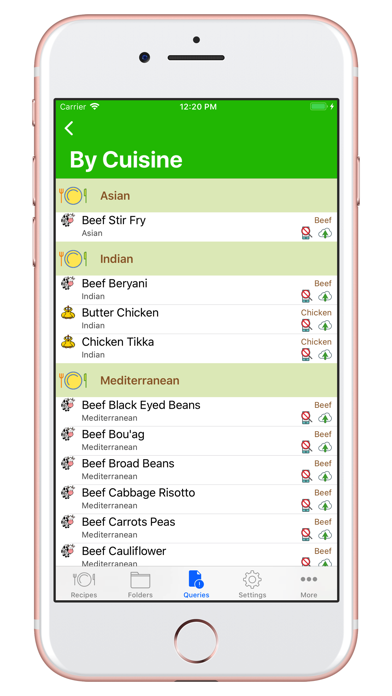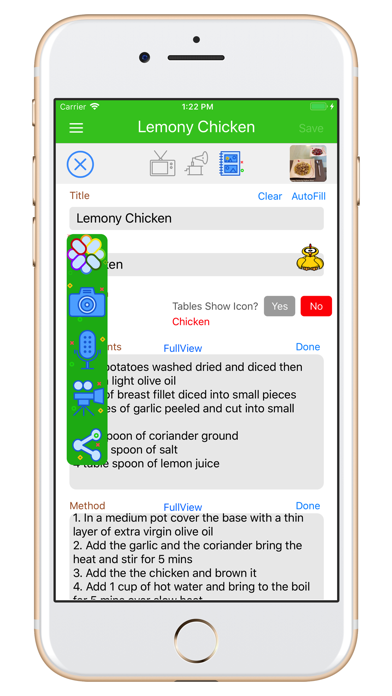
8Food joins the 8Apps suite of productivity apps (at No. 36) sharing the same elegant simplicity design philosophy.
o Organise your recipes in Folders with no limitations. Each recipe can be added from the Recipes Table or the Folder view. The Recipe has Title, Folder, Ingredients, Method, Nutrition, Recipes, Notes, PrepTime, CookTime, Servings, Course, Cuisine and Source/URL/Website (of recipe source, if relevant), Tag/Icon, Spotlight Search, Public Cloud Share/Discover and Private iCloud Backup/Restore as standard attributes.
o Query your recipes by Folder, Tag, Title, Cuisine, Course, iCloud, Spotlight, Date Modified or Date Created. Query by Title shows Grid and List views. Grid is like a Birds Eye view of all your recipes.
o Once a Recipe is saved, activate the Media Menu and add UNLIMITED photos, audios and videos. Share your recipe on your favourite social media platform (Facebook, Twitter, etc) and/or the app Public Discover Cloud. Backup/Restore your private recipes to/from your private iCloud (protected by Apples security and privacy).
Pre-Installed Recipes: The app has 40 pre-installed sample recipes, which can be hidden/shown in Settings anytime and they are not part of the apps Public or Private Clouds.
Start with Folders. pre-installed sampleFolders correspond to their named Tags (Beef, Lamb, Chicken, Seafood, Vegan, etc). Add your own Folders as desired (they may correspond to the Tags or use different names) such as: Gluten-Free, etc. You can attach a photo/image, or choose a Folder Tag icon, to the folder for a colourful presentation on the Folders table or details views.
Add Your Recipes. Title and Folder are required attributes to allow classification and links to any forthcoming photos, audios and videos. You can add a tag/icon and include/exclude in Spotlight search. Save the new Recipe record to activate the Media Menu (touch the hamburger menu button on the left-hand top corner). Add as many photos, audios and videos per Recipe as you like. No limits. Then, share on any social media platform. The Folder details view shows a table of that Folder Recipes only and allows adding new folder recipes.
View Your Recipes. The Recipes Table shows recipes by Date Created descending (like the default iOS Notes app) and allows search by Title, Folder Name or Tag (case sensitive). Touch/tap the hamburger Sort Menu button (left-hand top corner) and sort by Date, Folder, Title or Tag. You can then select a Recipe record to see the Details. The Recipe Details view has buttons that allow viewing of/listening to each Recipe photos, audios and videos.
Edit Your Recipes. On the Recipe Details view, the left-hand top blue icon is the Edit button, which shows the Recipe fields and allows editing of any and all attributes.
Settings. Setup (8Food Recipes, folder, spotlight, iCloud maintenance and Discover notifications) and Support. You can change the Folder Name (which is then reflected in all Recipes grouped within this folder) or Delete a Folder (which deletes all its Recipes.
iCloud Backup/Restore. You can backup (save/upload) and restore (re-add/download) to/from your private iCloud account, which is guarded by Apples iCloud security, no-one else has access including developers (me!). Please note this is not a real-time multi-device synch feature, but it allows you to backup your recipes (all text and 1 image/photo, no audio/video) safely and restore them in the same or other iPhone/iPad in future as needed. You can upload/download individual Recipes (in the Recipe New/Edit views), upload all Recipes with flag Not Uploaded (regardless whether they were uploaded or not; the app just checks the flag, in case you need to re-upload) and download all iCloud records (restore).
Discover Notifications. When you subscribe to a Discover Notification, then when another user uploads a new recipe record to the public Cloud, you will receive a notification, sound and icon badge.
Explore, Enjoy and Share!